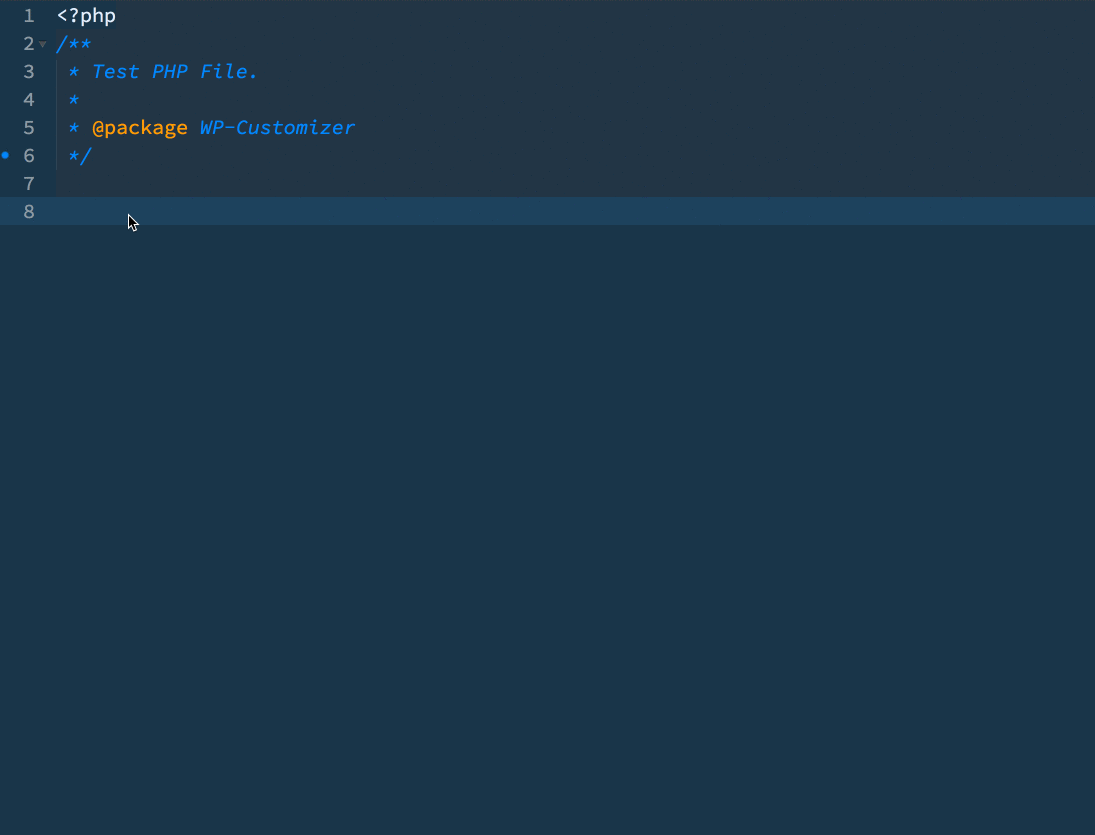Sublime snippets for WordPress Customizer.
Snippets
- Snippet: WP Customize Add Pannel
- Tab trigger:
wpCustomizerAddPanel
- Tab trigger:
- Snippet: WP Customize Add Section
- Tab trigger:
wpCustomizerAddSection
- Tab trigger:
- Snippet: WP Customize Add Setting
- Tab trigger:
wpCustomizerAddSetting
- Tab trigger:
- Snippet: WP Customize Add Control Basic
- Tab trigger:
wpCustomizerAddControlBasic
- Tab trigger:
- Snippet: WP Customize Add Control Image
- Tab trigger:
wpCustomizerAddControlImage
- Tab trigger:
- Snippet: WP Customize Add Control Upload
- Tab trigger:
wpCustomizerAddControlUpload
- Tab trigger:
- Snippet: WP Customize Add Control Color
- Tab trigger:
wpCustomizerAddControlColor
- Tab trigger:
- Snippet: WP Customize postMessage JS Basic
- Tab trigger:
wpCustomizerPostMessageJSBasic
- Tab trigger:
- Snippet: WP Customize Register Function
- Tab trigger:
wpCustomizerRegisterFunction
- Tab trigger:
Tab Triggers
You can do a fuzzy search inside PHP or JS file with initials of the snippets’ names. E.g. To add a WP Customizer Add Pannel you can just type wpcap and Sublime will suggest the snippet. If that doesn’t happen read the optional tip below. You can also open Package Control’s Command Pallet: Command+Shift+P on Mac Ctrl+Shift+P on Windows or Linux and search for these snippets.
How to use the snippets?
WP Customize snippets are meant to bring ease to your workflow. All you have to do is select a snippet and then presstab button to go from one editable area to another.
Optional Tip
Sublime won’t autocomplete PHP files when there is no closing ?> tags , so go to Sublime Text > Preferences > Settings-User add this snippet:
"auto_complete_selector": "source, text",
Install Instructions
Package Control installation
The preferred method of installation is via Package Control.
- Install Package Control.
- From inside the Sublime Text, open Package Control’s Command Pallet:
Command+Shift+Pon MacCtrl+Shift+Pon Windows or Linux. - Type
Install Packageand hitReturn or Enter. A list of available packages will be displayed. - Type
WordPress Customizerand hitReturn or Enter. The package will be downloaded to the appropriate directory (You can watch the progress bar in the left bottom bar of Sublime). - Restart Sublime Text to complete installation. The features listed above should now be available.
Manual Installation
- Close Sublime Text.
- Download or clone this repository to a directory named
WordPress-Customizerin the Sublime Text Packages directory for your platform:- Sublime Text 3
- OS X:
git clone https://github.com/ahmadawais/Sublime-WP-Customizer.git ~/Library/Application\ Support/Sublime\ Text\ 3/Packages/WordPress-Customizer - Windows:
git clone https://github.com/ahmadawais/Sublime-WP-Customizer.git %APPDATA%\Sublime/ Text/ 3/Packages/WordPress-Customizer - Linux:
git clone https://github.com/ahmadawais/Sublime-WP-Customizer.git ~/.config/sublime-text-3/Packages/WordPress-Customizer
- OS X:
- Sublime Text 2
- OS X:
git clone https://github.com/ahmadawais/Sublime-WP-Customizer.git ~/Library/Application\ Support/Sublime\ Text\ 2/Packages/WordPress-Customizer - Windows:
git clone https://github.com/ahmadawais/Sublime-WP-Customizer.git %APPDATA%\Sublime/ Text/ 2/Packages/WordPress-Customizer - Linux:
git clone https://github.com/ahmadawais/Sublime-WP-Customizer.git ~/.config/sublime-text-2/Packages/WordPress-Customizer
- OS X:
- Sublime Text 3
- Restart Sublime Text to complete installation. The features listed above should now be available.
Understand manual installation
You can manually install by cloning this repository into your Sublime Text Packages directory. Get to it quickly from within Sublime via the menu at Sublime Text > Preferences > Browse Packages. So, browse the Packages directory in terminal and clone this repository inside it by running the following command.
$ git clone https://github.com/ahmadawais/Sublime-WP-Customizer.git WP-Customizer
Packages directory can be found in
OSX Macbook
- Sublime Text 2
/Users/{user}/Library/Application Support/Sublime Text 2/Packages - Sublime Text 3
/Users/{user}/Library/Application Support/Sublime Text 3/Packages
WINDOWS
- Sublime Text 2
C:\Users\%username%\AppData\Roaming\Sublime Text 2\Packages - Sublime Text 3
C:\Users\%username%\AppData\Roaming\Sublime Text 3\Packages
License & Copyright
GPL v2.0 or later. Copyright (C) 2016 Ahmad Awais.